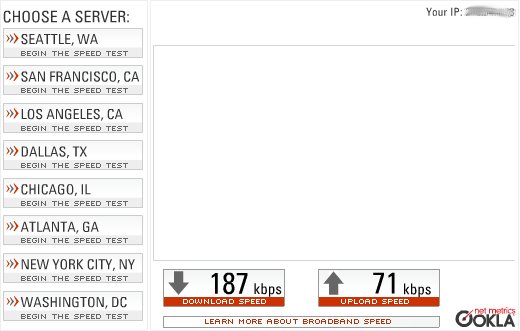An Interesting Conversation About Computer Security
A few days ago I was with one of my good friends who owns a computer repair shop. I love going there because he always has something new and cool to show me (and I get to change to “geek out” for a bit), plus I like helping out so I don’t forget how to fix even the most basic computer problems. While there, a long time customer of his came in to pick up his computer and a very interesting conversation came up. The customer asked why his computer won’t stay clean after bringing it down to the shop.
It’s an interesting thing isn’t it? Why is it that we as admins and security experts and never seem to keep computers clean? Even the most skilled professionals can’t keep a computer clean. Well, it’s not our fault. There are so many security issues out there, and to be very blunt, the bad guys are always one step ahead of the security experts. Sometimes the good guys get a patch out (or publish the exploit) before the bad guys get a chance to exploit the security hole.
Unfortunately even when the good guys find the security hole before the bad guys there is the problem of getting the OS patched before someone becomes a victim. For example, a short time ago there was an ActiveX Draw exploit that affected millions of Windows PCs. Basically the bad guys somehow gained access to Google’s Adsense archive (and several other advertiser’s archives) and “infected” roughly 20% of the ads in the archive. I’m unsure of how the exploit functioned. I have heard everything from nothing to allowing someone to gain full control of your computer. Now, lets say for example that you visit a site, any site. You usually have two ads. One along the top and one down the side. So with one page view you have seen two ads. You click on something, new page, four ads have now been seen. You click again, six ads. Now you have reached the mark. There is a high probability you just saw one of the exploited ads. Whether you like it or not what you see in your web browser is also stored locally on your computer. No one was at fault with this (excluding the bad guys). Microsoft put out a patch after about a week of the exploit being known and Google fixed the hole allowing the bad guys to gain access to the Adsense servers. The problem now? Actually, two problems. One, some people are still making ads that are infected and trying to get them onto your computer. Two, there are still millions of computers that have not been updated.
There are always problems like this. I never like to blame any company directly unless they know of the issue but don’t bother fixing it. Other examples include more advanced techniques. You can gain access to a computer by sending certain information to it causing a hole to open temporarily.
The $1000 question is how do we keep out computer clean. Everyone has their own ways, but we came up with just a few basics. So if you run Windows try these out: Run FireFox instead of Internet Explore. Within FireFox get the extensions Adblock Plus and NoScript. Make sure you have a good Virus Scanner and it’s up to date. Turn on Automatic Windows Updates and keep your Windows up to date. Get anti-spyware programs like Adaware (the free one is fine for me) and Spybot: Search and Destroy. Make sure you have a firewall even if it’s the one built into Windows XP (or later), and lastly, be sure your not connected directly to the internet. Most ISPs will provide you with a modem or router, make sure you have a router even if it has the modem built in! It adds just that slight bit of extra protection.
Granted, those are just a few of the things you can do to keep your computer clean. I always recommend talking to an expert when wanting to try new software. If you feel your computer may not be clean find a “hole in the wall” style computer shop. Those are often the better choice compared to the larger companies. Ask questions to the shopkeep. Will they charge you even if they don’t fix the problem? Do they guarantee their work for at least 30 days? Will they wipe your computer’s hard drive or remove personal files without asking? Will they look at your personal files or web history? The best repair shops will answer honestly and quickly. Hesitation is a bad sign.
Lastly for all your Windows users out there. Get a program called Secunia PSI. It is free for home users. This program will check almost every piece of software on your computer and see if there is an update for it. It works very well. For example a few weeks ago Adobe was consistently updating their Flash Player because of several security holes. Secunia PSI found the version I was running was insecure and provided me with a link to directly download and install the updated version! I must say it has been one of the best security programs I have seen for some time.
P.S. Just a note about NoScript. It can be hard for some users to get accustom to using it, and if you unblock the wrong script you will get infected.